Quick Tips to Install Lottostar App on Android Devices
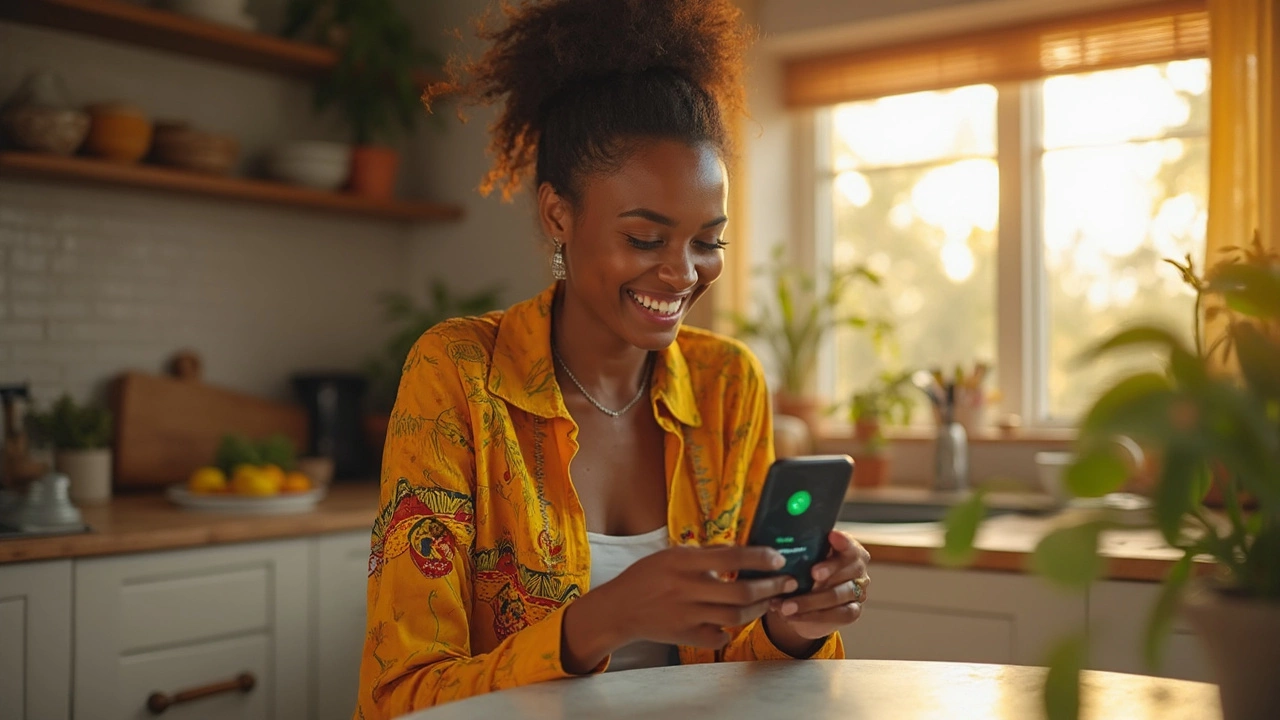 Jun, 12 2025
Jun, 12 2025
If you’ve tried searching for the Lottostar app on Google Play, you already know it’s nowhere to be found. No, it’s not a scam—many betting and lottery apps skip Google Play because of strict rules. That means you have to get the app straight from the Lottostar website.
Don’t worry, it’s not as complicated as it sounds. Most folks with an Android phone can have it done in five minutes. You just need to change one small phone setting, grab the official download link, and tap a couple of buttons. If you get stuck or worried about security, I’ll point out what to look for to keep your phone safe.
- Why Lottostar Isn’t on Google Play
- Preparing Your Phone for Installation
- Step-by-Step App Download and Install
- Common Problems and Simple Fixes
- Keeping the App Updated and Safe
Why Lottostar Isn’t on Google Play
Ever wondered why you can’t just hit the Play Store, search for Lottostar app, and download it like anything else? It’s all because of Google’s rules. Since 2018, Google has a global policy that sharply limits gambling, betting, and lottery apps on the Play Store. Only certain countries with special licenses get exceptions, and South Africa isn’t on that list yet.
Lottostar, like many other real-money games and lottery apps, operates in a spot Google considers off-limits for the Play Store. It doesn’t mean there’s something shady about the app. It’s just about how the rules work right now. Here’s a quick look at what Google’s rules set out for gambling apps:
- Apps must have a government-issued gambling license for every country listed.
- They can only be distributed in countries Google specifically allows (South Africa isn’t included).
- Strict screening and age controls are required.
Take a look at how different types of apps stack up on Google Play around the world:
| App Type | Allowed on Google Play | Special Conditions |
|---|---|---|
| Social Casino | Yes | No real money allowed |
| Sports Betting | Sometimes | Country license needed |
| Lottery Apps (like Lottostar) | No in South Africa | License & country permission required |
So, if you want Lottostar on your Android, you have to get it straight from their official website instead of Google Play. This is totally normal for lottery and casino apps in South Africa right now. Always stick to the official Lottostar site for safety; don’t trust random sites claiming to offer the app.
Preparing Your Phone for Installation
To get the Lottostar app on your Android device, there are a few things you need to check off. Android doesn’t allow apps from outside the Google Play Store unless you tell it to, so you have to tweak a setting first. This isn’t risky if you’re using the real Lottostar website and not some random link you found online.
- First, make sure your phone is running Android 8.0 (Oreo) or newer. If it isn’t, the install might not even work. You can check this by going to Settings → About Phone → Android version.
- Next up, you have to allow “Install Unknown Apps.” This just means you’re giving your browser (like Chrome) the green light to download and install the app file. Go to Settings → Apps & Notifications → Special App Access → Install unknown apps. Then tap your chosen browser and turn on “Allow from this source.”
- Before you start, it helps to have at least 200 MB free on your phone—so make room if you need to delete any unused apps or files.
Here’s a quick look at why these steps matter:
| Step | Why It Matters |
|---|---|
| Android 8.0+ | Older versions have security holes and compatibility issues. |
| Allow Install Unknown Apps | This is the only way to install apps not from Play Store. |
| Free Storage Space | If storage is tight, downloads and installs can fail. |
Double check the official Lottostar website URL before downloading anything. Fake sites often try to mimic the look and feel of the real thing. The safest way to get there? Type the address directly or use a saved bookmark.

Step-by-Step App Download and Install
Ready to get the Lottostar app on your Android phone? Follow this guide and you’ll be up and running fast.
- Go to the Official Website
Open your browser (like Chrome) and head to the official Lottostar site. Don’t be tempted by unofficial links. Scams and shady apps are everywhere—stick to the real thing by using the official site. - Find the Android Download Button
Scroll down the homepage until you spot the download button for Android. It’ll usually say ‘Download for Android’ or have a clear Android logo next to it. - Change Your Security Settings
Before you install, your phone needs to allow installs from unknown sources. This only takes a sec. When trying to install, you’ll probably see a pop-up warning. Tap ‘Settings’ and enable ‘Allow from this source’. If you’re already familiar, you can go straight to Settings > Security > Install unknown apps, then flip the switch for your browser. - Download the APK File
Hit the download button on the site. Your phone might warn you about APK files being risky—if you’re on the official Lottostar site, tap ‘OK’ to continue. - Install the App
Once the APK finishes downloading, tap the file in your notifications or find it in your Downloads folder. Follow the on-screen steps to install. The whole thing usually finishes in under a minute.
If you’re worried about storage, the Lottostar app is under 50MB, so you’re not going to clog up your device. Here’s a quick breakdown if you like to see things side-by-side:
| Step | What To Do | Time Needed |
|---|---|---|
| Go to Website | Visit official Lottostar | 20 seconds |
| Find Download Button | Look for Android logo/button | 1 minute |
| Change Settings | Allow unknown sources | 30 seconds |
| Download APK | Hit download, confirm | 1 minute |
| Install App | Open .apk and install | Less than 1 minute |
That’s it—no tech skills needed. If you stick with the official instructions and never share your login info, you’re set for safe gaming. You’ll get the latest features, too, since downloading straight from Lottostar gives you the newest version every time.
Common Problems and Simple Fixes
Running into trouble while installing the Lottostar app on Android happens more than you’d think. Here’s the lowdown on the usual headaches and how to fix them without stress.
- "App Not Installed" error: This pops up a lot if you already tried installing a different version of the app or your phone blocks installations from unknown sources. Double-check you deleted any old Lottostar files and cleared your downloads folder. If your security setting isn’t letting you install, go to Settings > Security > Install unknown apps and allow permission for your browser or file manager.
- Stuck on Download: Sometimes, the download won’t finish. Internet speed and unstable WiFi are the usual suspects. Move to a spot with a better signal, or try restarting your device—it actually helps.
- Warning About Harmful App: Android might warn you the file could be unsafe. If you downloaded it directly from Lottostar’s official site, you’re alright. Never grab the app from any random betting website—lots of fakes are out there.
- App Crashing or Freezing: If the app keeps shutting down, your phone may be low on storage or running outdated system software. Free up space or run software updates. Clearing the app cache can also work wonders (Settings > Apps > Lottostar > Storage > Clear cache).
- Notifications Not Showing: This one trips up a lot of users. Make sure notifications are enabled both in your device settings and in the app itself.
Here’s a quick table showing the problems and what to try first:
| Issue | Fastest Fix |
|---|---|
| App Not Installed | Delete old files, allow "install unknown apps" |
| Download Won’t Finish | Switch WiFi or restart phone |
| Security Warning | Download from the official site only |
| Crashing/Freezing | Update system, clear cache, free storage |
| No Notifications | Enable notifications in app and device settings |
The most common fix across the board? Make sure you use the latest version from the real Lottostar website. Older versions or sketchy third-party downloads cause most of the drama. If none of these tips work, reach out to Lottostar support right from their website—they answer way faster than you’d expect.

Keeping the App Updated and Safe
It’s not enough to just download and install the Lottostar app—you need to keep it updated if you want smooth play and solid security. Android doesn’t auto-update apps installed outside the Google Play Store, so you have to stay on top of this yourself. Usually, Lottostar will alert you with a pop-up or notification if there’s a new version. When you see this, don’t ignore it. Updates often fix bugs, add new features, or patch security holes.
Here’s a simple way to keep your Lottostar app in top shape:
- Every couple of weeks, visit the official Lottostar website and check the app download page for updates.
- If you see a newer version or get a prompt inside the app, download it from the official site, not random links or file-sharing sites.
- Uninstall the old version only after the new one is working, just in case you run into trouble and need to go back.
- Review app permissions after each update. Android may ask again about what info Lottostar can access, so make sure you’re comfortable with the settings.
Worried about fake apps? You should be a little. In early 2024, cybersecurity firm Kaspersky found that nearly 17% of lottery-style Android app downloads in South Africa were actually unsafe copies. Stick to the official Lottostar app link. You can double-check you’re on the right site by looking for the little padlock symbol next to the web address—if there’s no padlock, don’t download anything.
| What To Check | How Often | Why |
|---|---|---|
| App Updates | Every 2 weeks | Stay secure and get new features |
| App Permissions | After every update | Stop unwanted data sharing |
| Source of App | Every download | Avoid infected or fake files |
If you ever see the app acting weird—like crashing, using heaps of data, or asking for odd permissions—uninstall it right away and get a fresh copy from the official site. And don’t forget, when you’re downloading or updating, always have a stable WiFi connection. Interrupted downloads can cause the app to glitch or refuse to open.
