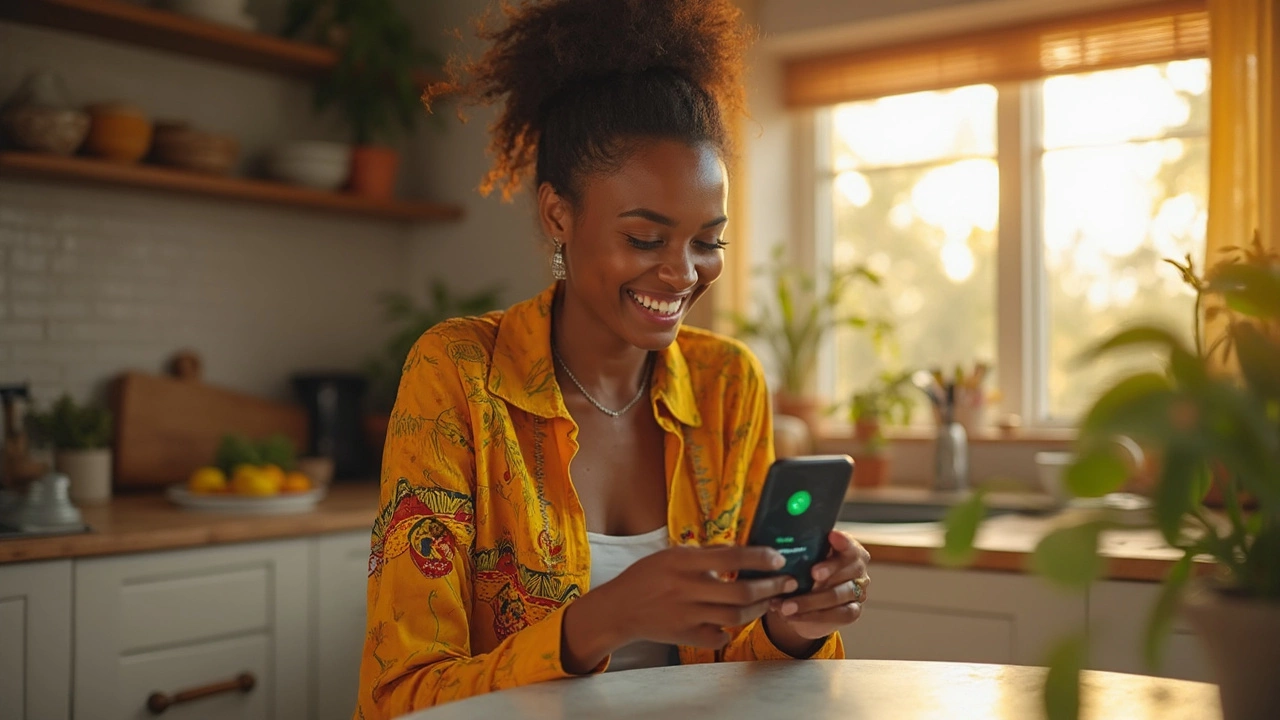Android Lottery App: How to Download, Install, and Play LottoStar on Your Phone
If you’re looking for a fast way to bet on jackpots from your couch, the LottoStar Android app is the answer. It packs the same games you see on the website, but with push notifications, smoother graphics, and instant results. Below you’ll find everything you need to get the app up and running without a hitch.
System Requirements & Compatibility
First things first – make sure your phone can handle the app. LottoStar needs Android 6.0 (Marshmallow) or newer, at least 2 GB of RAM, and 150 MB of free storage for the download plus extra space for updates. A stable 3G/4G connection (Wi‑Fi works best) will keep the game loading quickly. If you’re unsure, head to Settings → About Phone to check the Android version.
Step‑by‑Step Installation
1. Open the official LottoStar page on your browser and tap the “Download Android App” button. This link points to the latest APK hosted on a secure server, so you won’t need any third‑party stores.
2. Your phone will ask if you want to allow installations from unknown sources. Go to Settings → Security and toggle the option on – you can switch it off again after the install.
3. Once the APK finishes downloading, tap the notification or open the file manager and select the file. Follow the prompts: click “Install” and wait a minute.
4. After installation, open the app, grant permission for push notifications (helps you never miss a draw), and log in with your LottoStar credentials.
5. If you don’t have an account yet, the app offers a quick sign‑up flow with a one‑tap verification code sent to your phone.
That’s it – you’re ready to place bets, claim free spins, and watch live draws right from your pocket.
While the app is pretty straightforward, a few safety tips can save you headaches. Always download the APK from the official LottoStar site; fake copies circulate on shady forums and can steal your data. Keep the app updated; each new version patches security holes and adds fresh promos.
Speaking of promos, the Android version often hides exclusive bonuses that you won’t see on desktop. Look for “App‑Only Free Spins” or “Mobile Cashback” in the promotions tab. Claim them as soon as they appear – many have a 24‑hour window.
If the app stalls or crashes, a quick cache clear usually fixes it. Go to Settings → Apps → LottoStar → Storage and tap “Clear Cache.” Restart your phone, then launch the app again. For persistent problems, the built‑in “Help & Support” section lets you chat with a live agent or email a screenshot of the error.
Finally, remember to set personal limits. LottoStar’s responsible gaming tools let you cap daily deposits, set loss limits, and even self‑exclude for a chosen period. You can find these under “Account → Responsible Gaming” – a simple way to keep the fun in check.
With the right device, a clean install, and a few security habits, the LottoStar Android lottery app turns your phone into a pocket‑sized jackpot machine. Install today, grab the app‑only bonuses, and start playing the games you love – all with just a tap.